StarRez Log On
To access StarRez remote desktop, you must use Internet Explorer. It will not work in other browsers. Open address: https://citrix.clvglobal.com
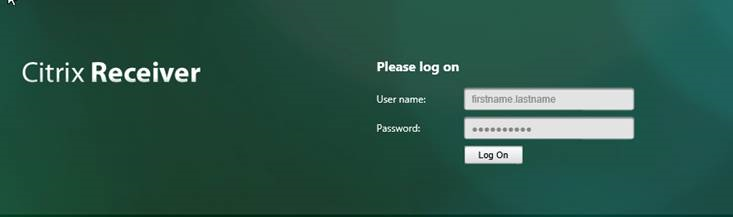
Use your CLV user id and password. You should see the StarRez US icon.
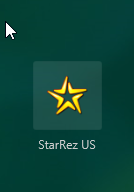
Clicking on that star should open StarRez. But, if you don't see that star, click the expandible plus at the left.
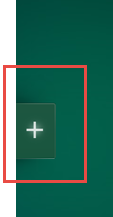
Clicking the plus opens a panel of options where you can find the hidden StarRez star.

Either category should have the desired StarRez star if you click it. StarRez itself also uses your CLV user id and password.
page 23Setting Up StarRez
When you first log in to StarRez, you will see the Entry Manager (aka "Main").
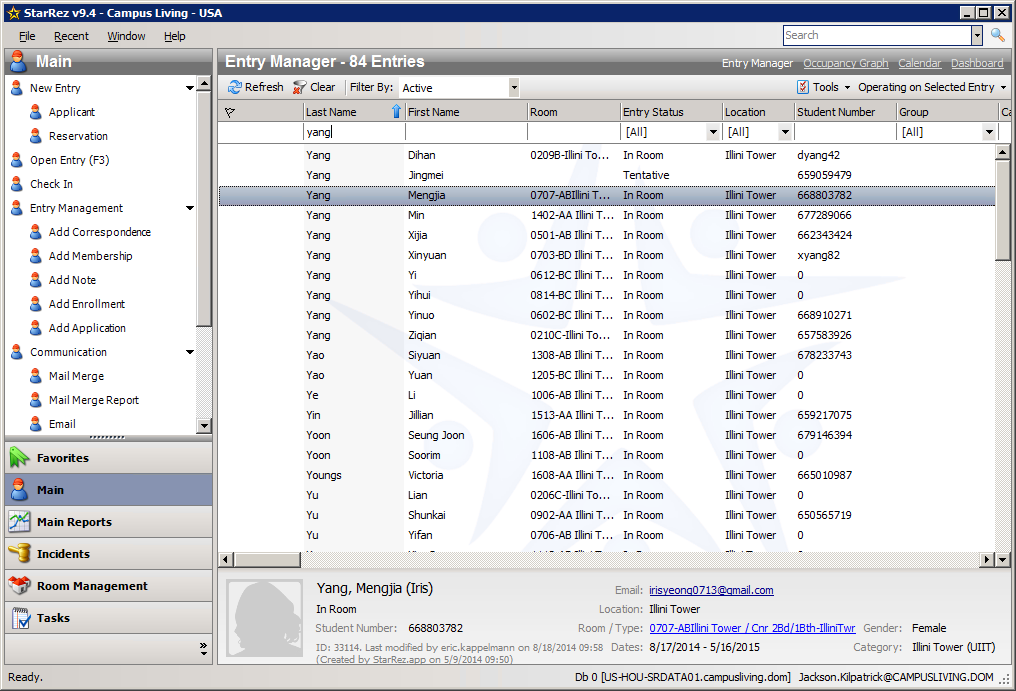
Across the top are spaces to enter search parameters for finding certain residents. At the top right are links to enter and exit the dashboard. (We will do a lot of work there.) At the lower left are buttons to switch between the windows (especially Main, Incidents for incident reports, and Room Managementfor maintenance requests).
You should now click the link to open your dashboard. The dashboard is empty until you put reports there. (These are the reports you will work on.)
Use the green plus found under AddPanel and labeled Saved Report.
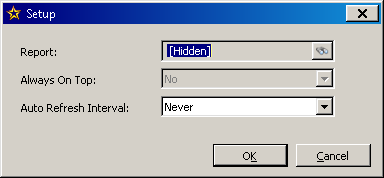
Click on the binoculars to choose a report. You will need
- UIIT Maintenance OpenJobs NeedsPrinting and
- UIIT Outstanding Packages
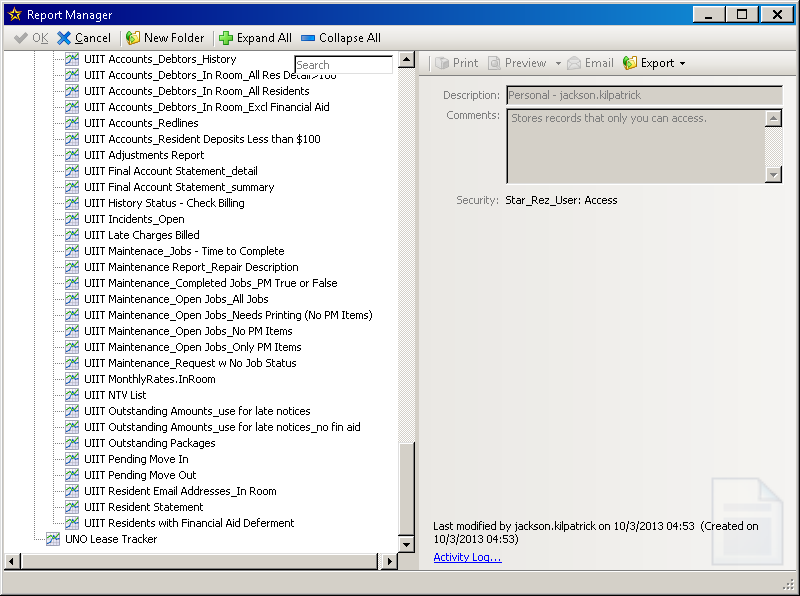
UIIT is at the very bottom.
Auto Refresh Interval should be left at never. You have a button to refresh whenever you want, and auto refresh just slows the system down when you don't need it.
Now that you have your panel, use the wrench labeled Manage to resize your panel.
← Return to Table of Contents